All articles
Bitcoin-only firmware on Trezor
When initializing new Trezor devices, users can choose between Universal and Bitcoin-only firmware during the onboarding process in the ‘Firmware installation’ step.
If the device is already set-up with Universal firmware, you can switch to Bitcoin-only firmware in the Device settings menu:
- Click on the 'Settings' in the top-left corner of Trezor Suite to access the Settings menu
- In the ‘Device’ menu, scroll down to the ‘Firmware’ section
- Here you will see details of both the version and type of firmware installed:
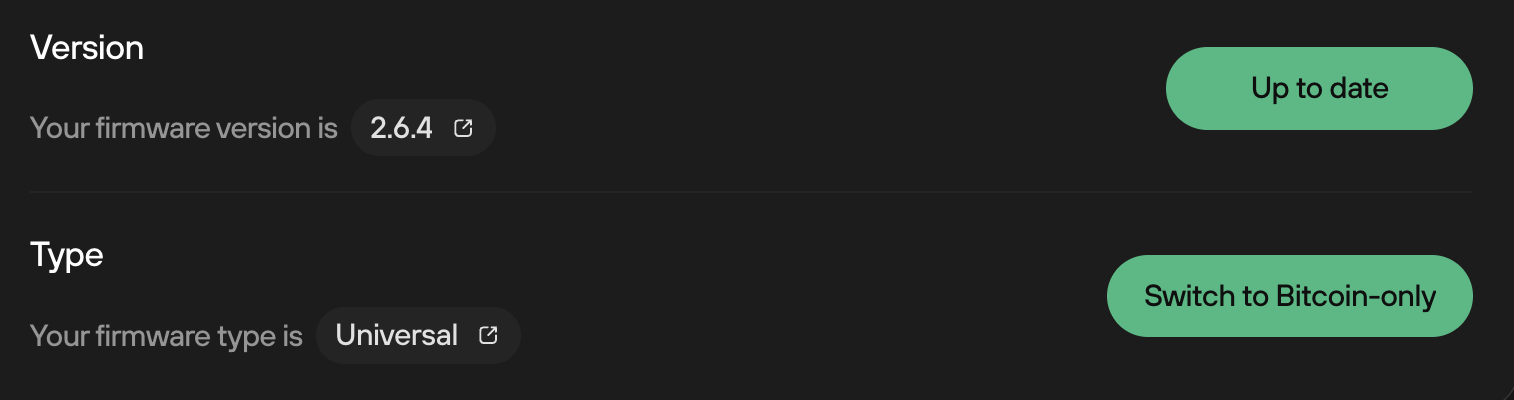
- Click the ‘Switch to Bitcoin-only’ button and follow the instructions displayed in Trezor Suite and on your Trezor device screen.
With Bitcoin-only firmware installed, your Bitcoin accounts and balances will be shown, but all other coins will be deactivated. You will not lose any other currencies by installing Bitcoin-only firmware - they will simply not be discovered by Trezor Suite, and therefore will not be displayed.
If you wish to trade other cryptocurrencies, you will need to install the Universal firmware:
- Click on the "Settings in the top-left corner of Trezor Suite to access the Settings menu
- In the ‘Device’ menu, scroll down to the ‘Firmware’ section
- Here you will see details of both the version and type of firmware installed:
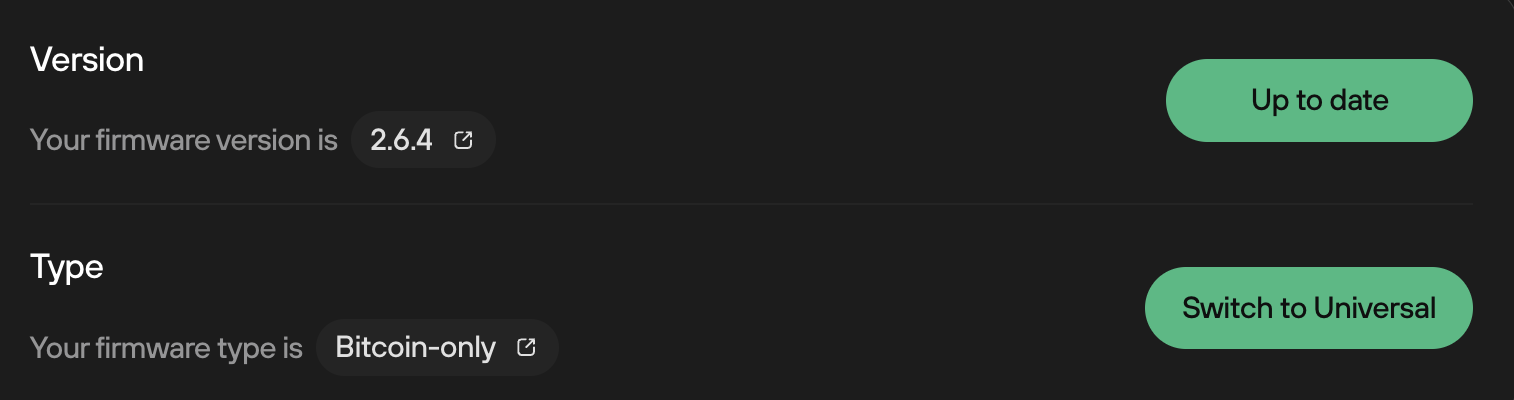
- Click the ‘Switch to Universal’ button and follow the instructions displayed in Trezor Suite and on your Trezor device screen.
Added advantages of running Bitcoin-only firmware include fewer regular updates (compared to the Universal firmware) and reduced risk of bugs or security issues.
Bitcoin-only firmware means Bitcoin only. Features like FIDO2, and U2F require Universal Firmware.