All articles
Update Trezor device firmware
Updating the device firmware is necessary to expand the functionality of your Trezor, to apply new security measures, and to enable newly developed features.
When a new firmware version is released, Trezor Suite will display a notification along the top of the interface:

To update the device firmware, simply click on 'Update now' and follow the on-screen and on-device instructions.
Updating Trezor device firmware via the Settings menu in Trezor Suite
To check the firmware version currently installed:
- Go to Device settings in Trezor Suite, which is accessed by clicking on the gear icon in the top menu.
- Under the 'Security' section you will see which firmware version is currently installed. If your device is running the latest version of the firmware it will show 'Up to date':

- If a firmware update is available, you can proceed with the update by clicking on 'Update available':

- You will then see the Install firmware modal window:
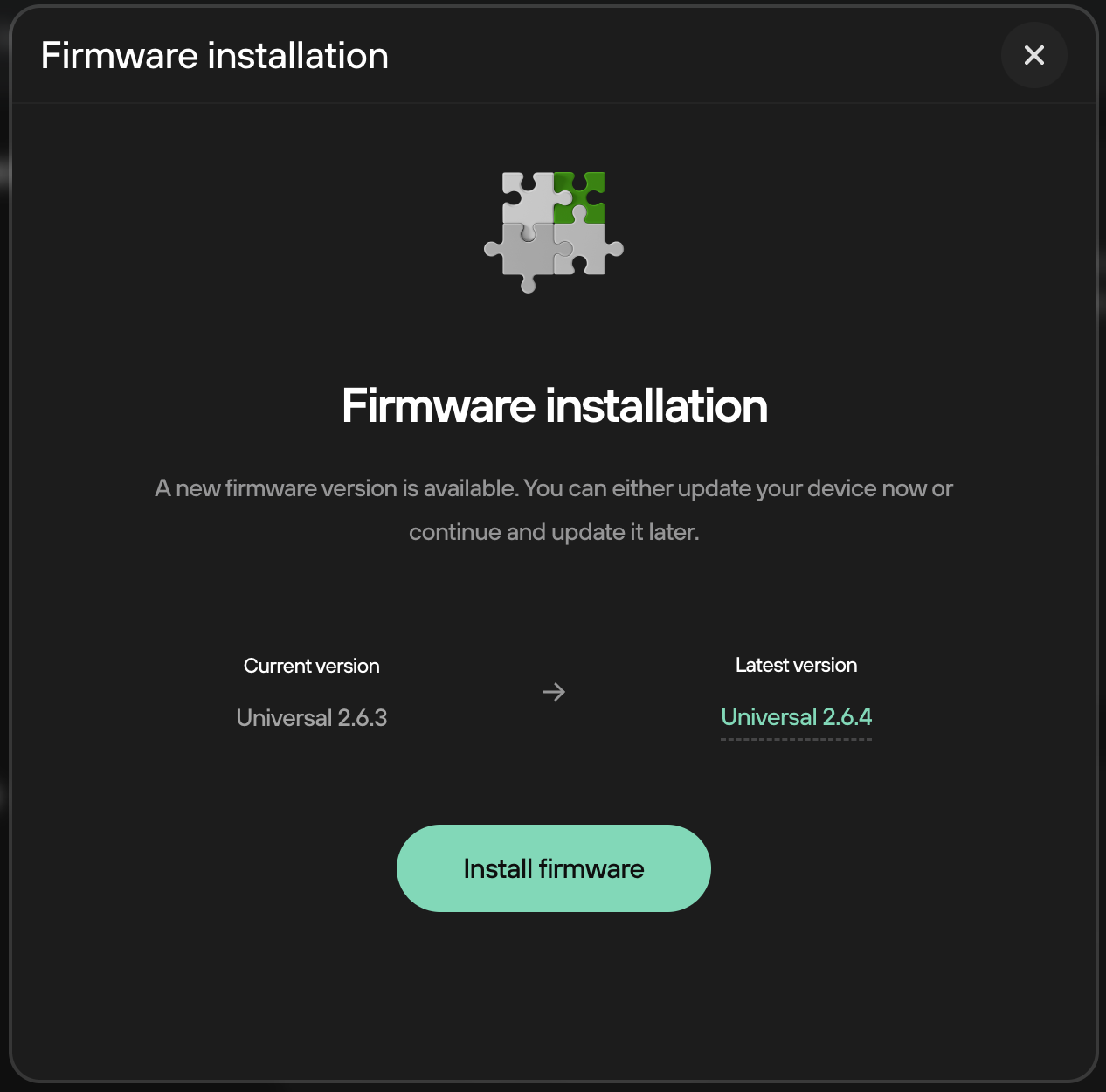
- To proceed with the firmware update, click on Install firmware and follow the on-screen / on-device instructions
Before proceeding with any firmware update, make sure your recovery seed is available and within reach.
If the update malfunctions it could erase the Trezor device memory, so having your recovery seed ready lets you immediately recover your wallet.
Verify your seed is correct at any time by performing a dry-run recovery:
Please note: your Trezor will be wiped if the device connection is lost while loading the new firmware. This can sometimes happen due to a faulty or disconnected cable. If this happens, reconnect your Trezor and repeat the installation process and prepare to recover your accounts afterwards.
See also: Trezor firmware changelog