PIN protection on Trezor devices
TABLE OF CONTENTS
- Choosing a good PIN
- Setting a PIN for your Trezor device
- PIN entry on your Trezor device
- Trezor Model One
- Trezor Model T
- Trezor Safe 3
- What if I forget my PIN?
Your PIN (or Personal Identification Number) is a permutation of numbers that you set when initializing your Trezor hardware wallet. PIN protection means your Trezor is safe from unauthorized access, and just like the PIN for your bank card or mobile phone, it should only be known to you!
Choosing a good PIN
A PIN is a powerful tool to keep your crypto safe. It is a barrier protecting your accounts from unwarranted physical access to your device. We strongly recommend all Trezor users to enable PIN protection and choose a unique and memorable number. Even if someone gains access to your Trezor, you will have enough time to move your funds to safety. Brute-forcing a strong PIN is very difficult, because Trezor exponentially increments the unlock countdown timer with every successive incorrect PIN entry.
Here are some useful tips for choosing a secure PIN:
- Do not repeat numbers, as you are only increasing the length but not the complexity of the PIN.
- Don't use sequences as they are easy to guess, and are usually the first combinations to be tested.
- Use as many numbers of possible to increase the complexity - we recommend using a PIN of at least 6 digits.
- Your PIN can have a maximum length of 50 digits.
Setting a PIN for your Trezor device
During the initialization of your Trezor Model On, Trezor Model T, or Trezor Safe 3, in the 3rd step you'll be asked to set a PIN to secure your device:
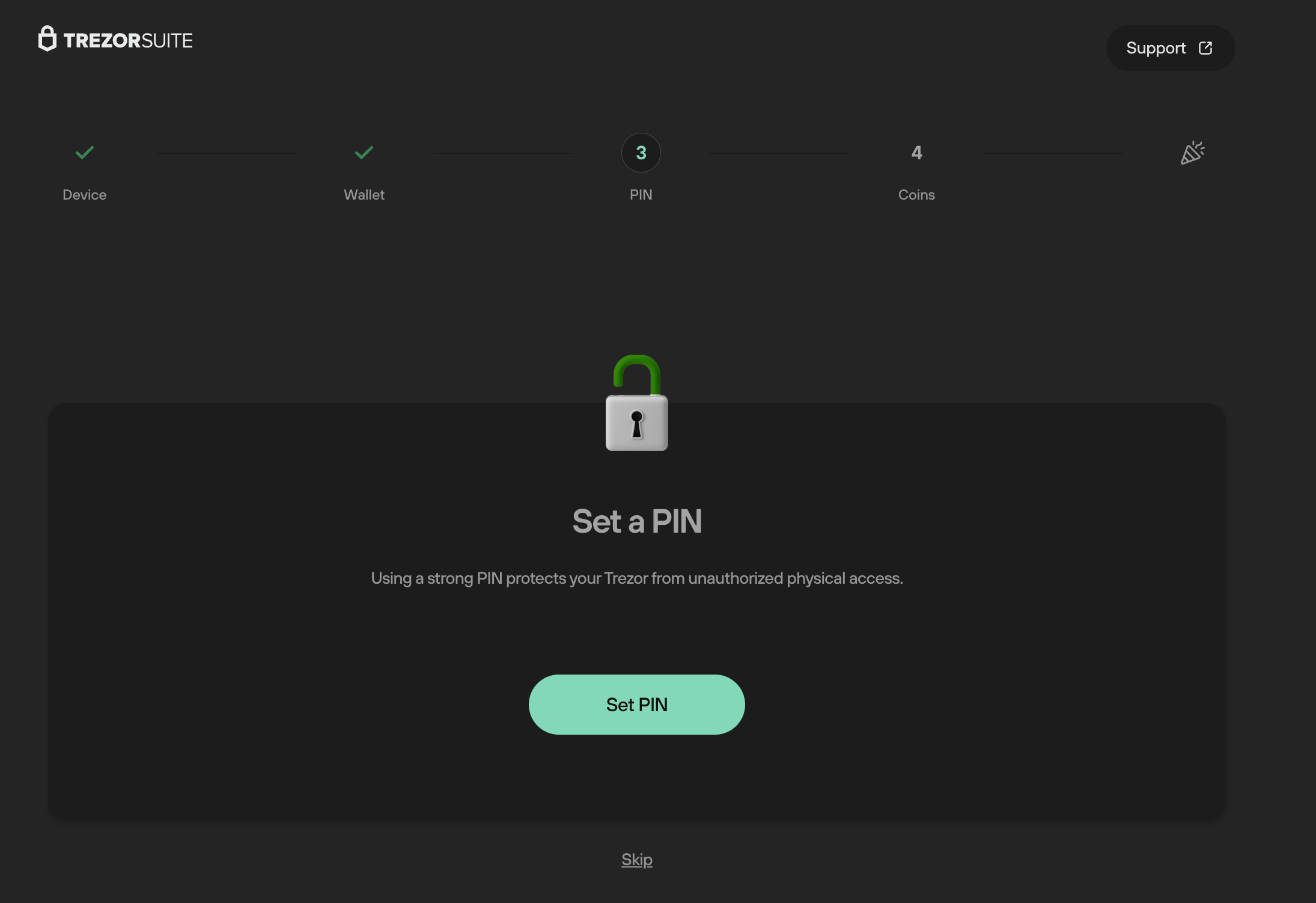
If you skip this step when first setting up your device, you can set or change a PIN at any time in device settings:
- Go to the Settings menu by clicking on the gear icon in the top-right corner of Trezor Suite
- Select the Device menu tab
- In the Security section the PIN feature can be turned on/off using the toggle switch, and you can change the device PIN at any time by selecting Change PIN:
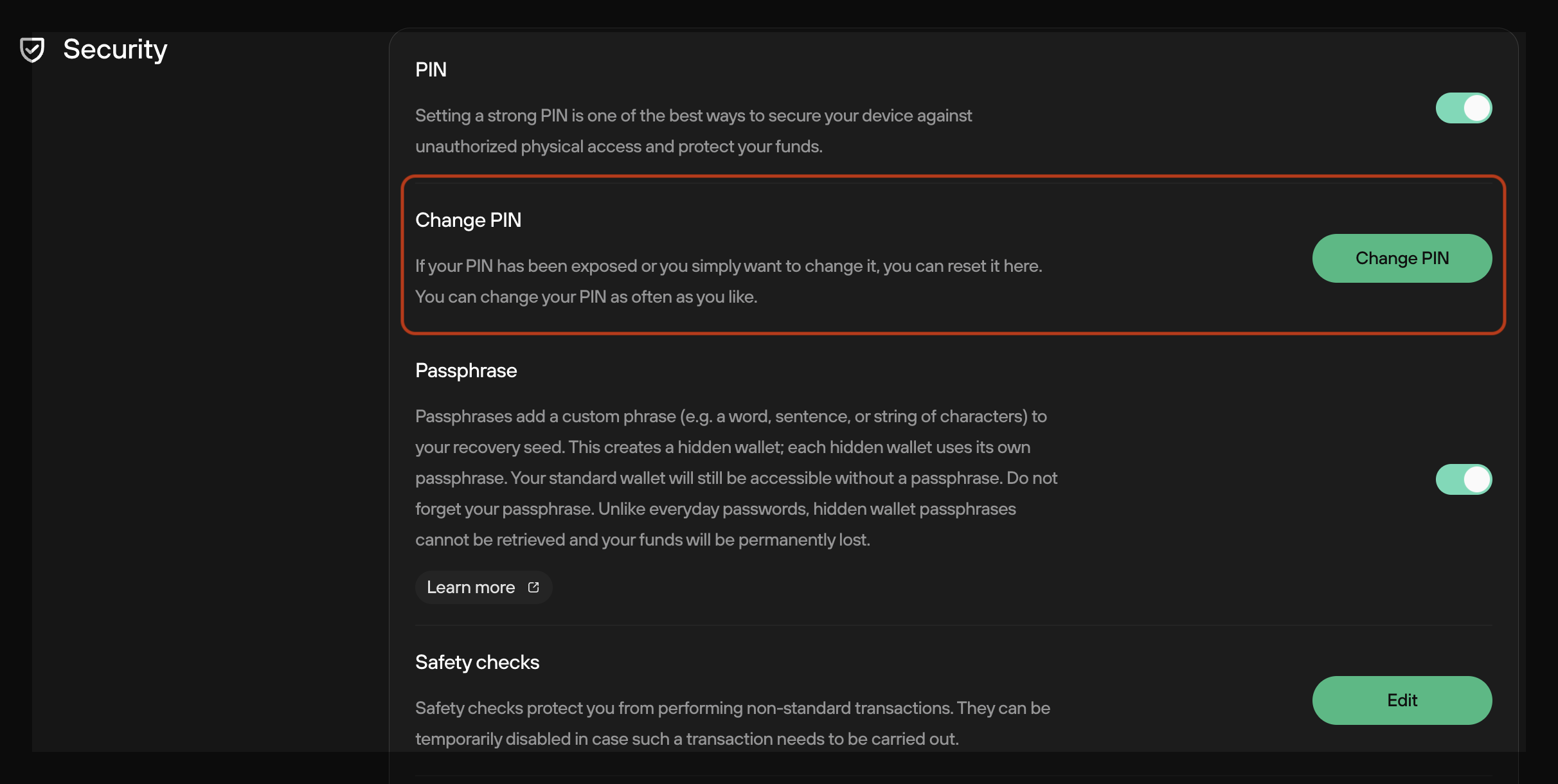
PIN entry on your Trezor device
Trezor Model One
- Trezor Model One uses a blind matrix for PIN entry -- when required, a matrix of dots (instead of numbers) appears on your computer screen
- The Trezor display indicates the placement of the numbers, which are always randomly arranged
- You need to click the tiles that correspond to the number using your mouse cursor
- Every time you use your Trezor, you will need to check the device display in order to determine the placement of the numbers
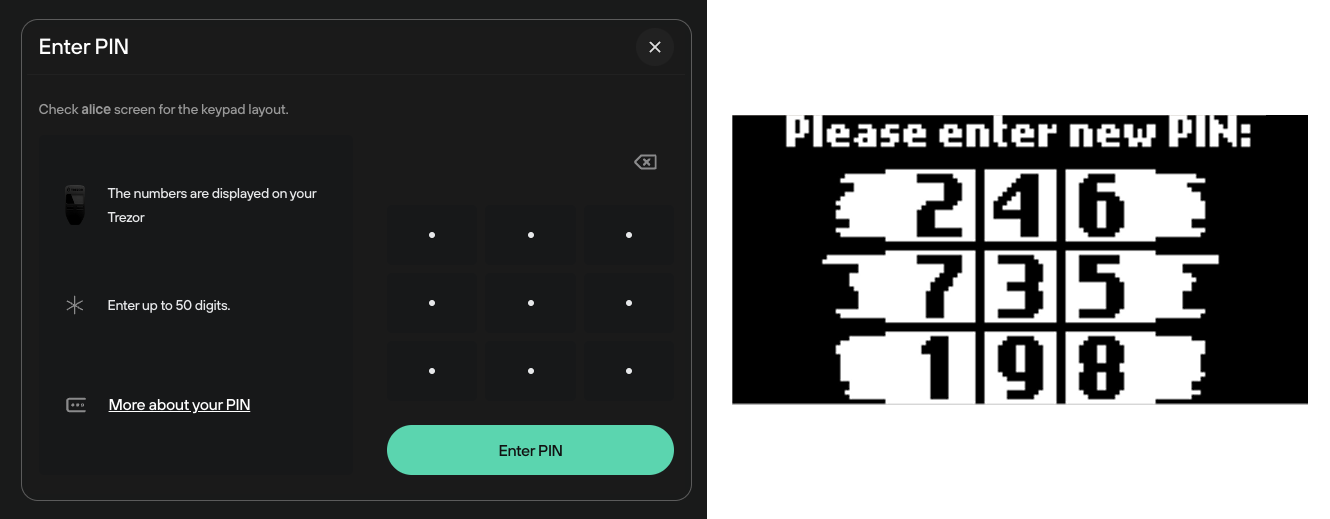
Trezor Model T
- Use your finger (or a stylus) to enter your PIN by tapping on the touchscreen of your Trezor Model T
- The PIN matrix displayed on the screen will shuffle the placement of the digits after every attempt
- If you made a mistake when entering your PIN, use the yellow arrow tile in the bottom-left corner of the screen to restart the PIN entry procedure
- Once you've entered your PIN, tap the green check mark in the bottom-right corner of the screen to confirm
- Tapping the red lock tile will lock the device and discard your attempt to unlock the PIN
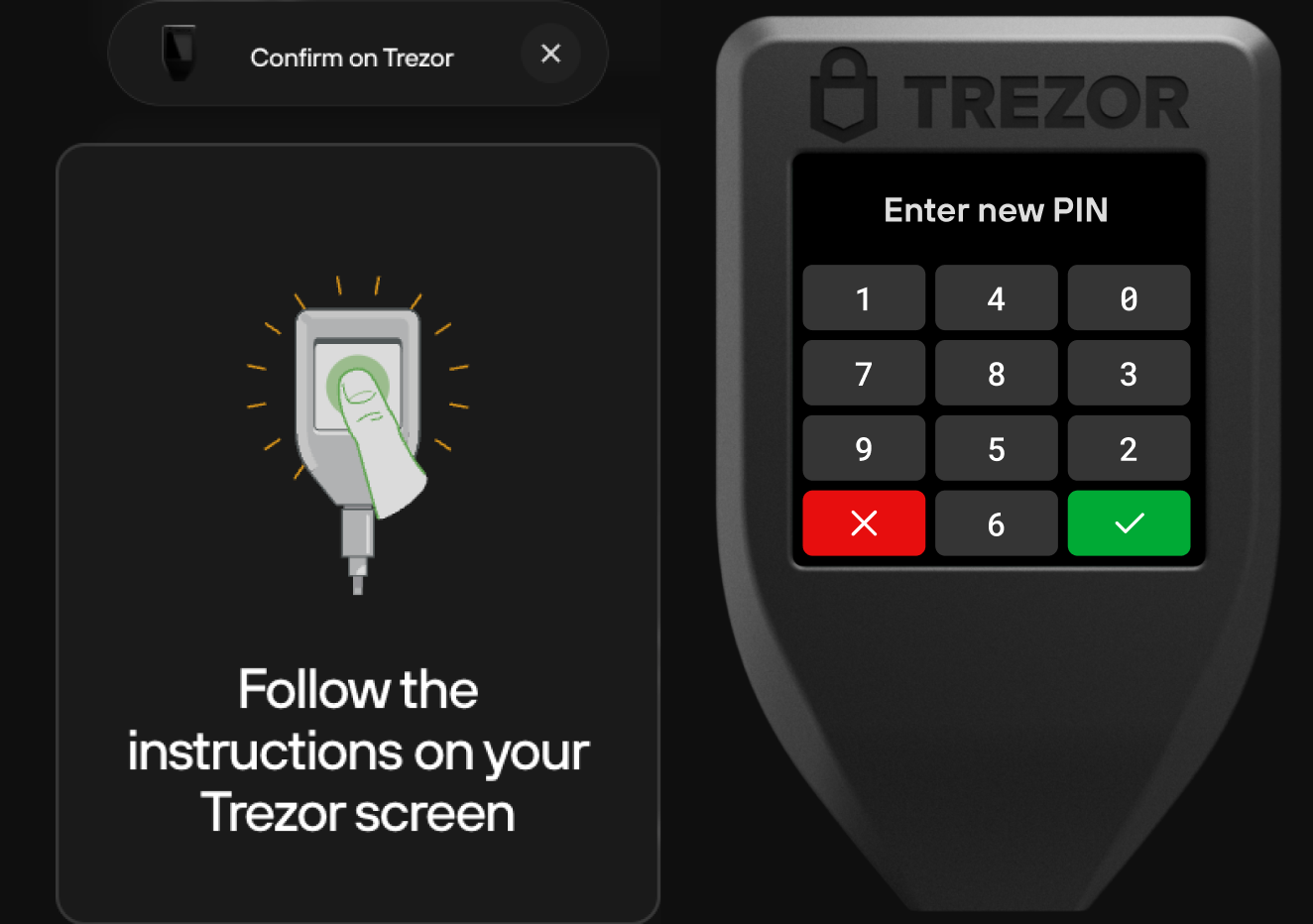
Trezor Safe 3
- Choose a number by pressing the buttons to scroll left or right
- Once you've selected the correct number, Select it by pressing both buttons at the same time
What if I forget my PIN?
Your PIN is independent from the recovery seed phrase. This means you can set a new PIN using the Trezor recovery process in case you forget it.
Then you'll need to wipe your device, which can be done by following these guides:
- Wiping your Trezor Model One in Trezor Suite
- Wiping your Trezor Model T in Trezor Suite
- Wiping your Trezor Safe 3 in Trezor Suite
Using your recovery seed, you can then recover your wallet and set a new PIN in the process:
- How to recover a wallet on the Trezor Model One
- How to recover a wallet on the Trezor Model T
- How to recover a wallet on the Trezor Safe 3