Common hardware issues
TABLE OF CONTENTS
- Entering bootloader mode
- Entering bootloader mode on the Trezor Model One
- Entering bootloader mode on the Trezor Model T
- Entering bootloader mode on the Trezor Safe 3
- Factory reset
- Freezing device
- Fatal error - RSOD
- Physical damage
Entering bootloader mode
A good first step to all hardware issues is to factory reset your Trezor. To be able to perform a factory reset, your Trezor needs to be recognized in bootloader mode first. The procedure of accessing bootloader mode is different foreach Trezor device:
Entering bootloader mode on the Trezor Model One
- Connect the USB cable to your Trezor while holding the left button
- Trezor Suite will then show the 'Device connected in bootloader' screen; click on the Settings gear icon to go directly to the Device settings page where you can reset your device:
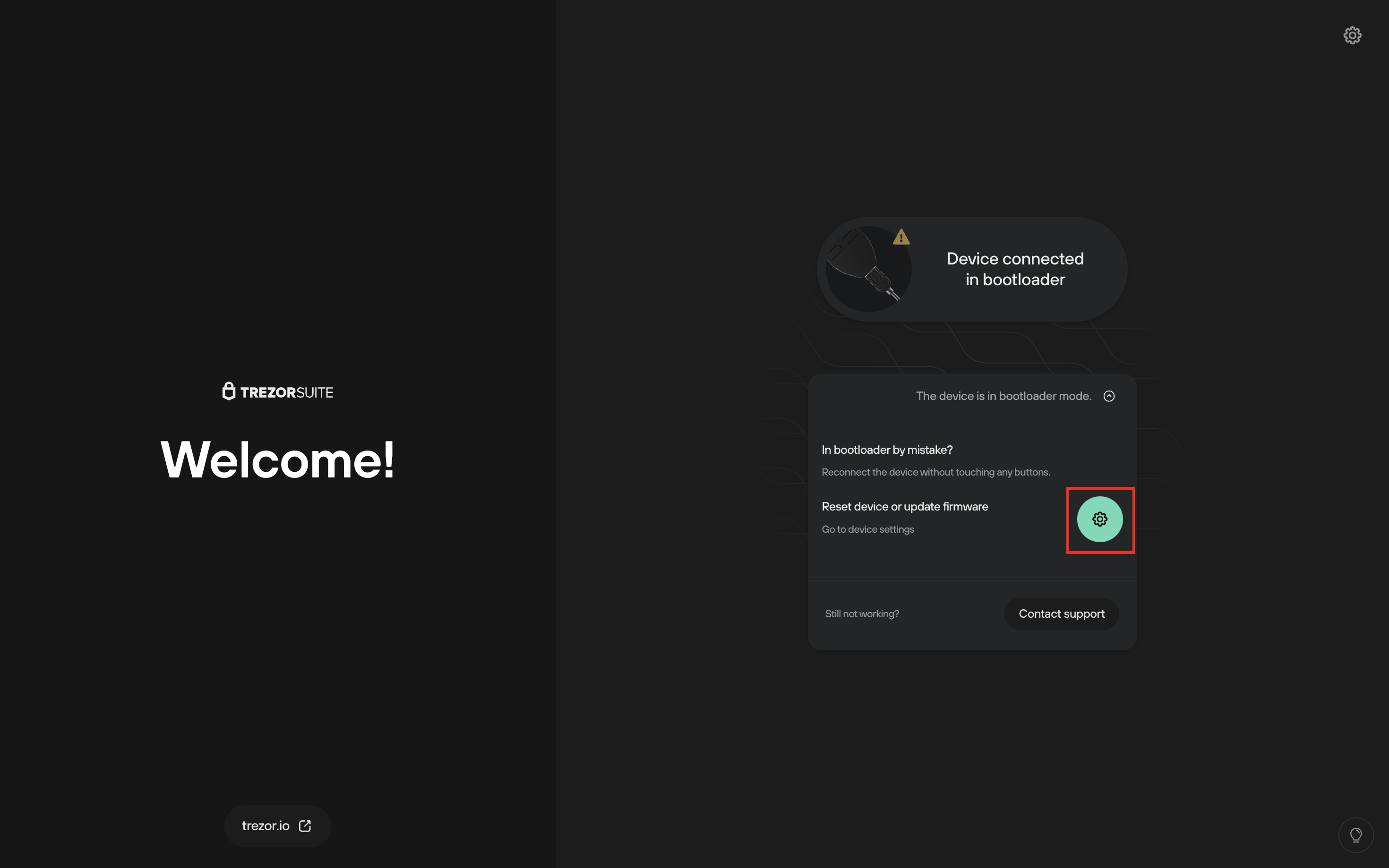
Entering bootloader mode on the Trezor Model T
- Connect the USB cable while swiping your finger across the Model T touchscreen
- Your Model T will then display the Bootloader screen and an Install firmware button. Pressing this will take you to the 'Device connected in bootloader' screen in Suite; click on the Settings gear icon to go directly to the Device settings page where you can reset your device:
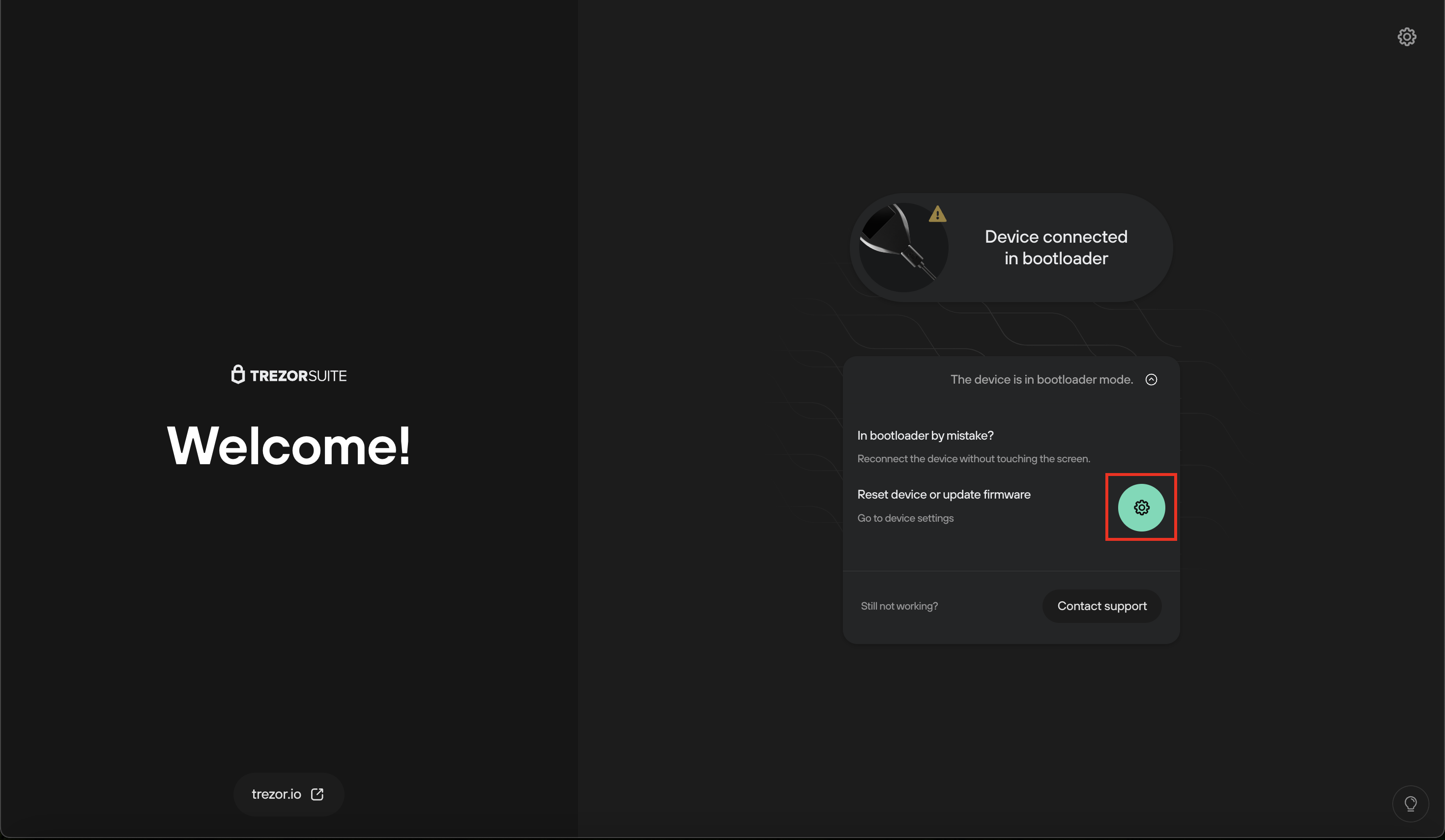
- Alternatively, you can press the menu icon on the Model T to access the Bootloader menu, via which you can directly Reboot Trezor or Factory Reset the device
Entering bootloader mode on the Trezor Safe 3
- Connect the USB cable to your Trezor while holding the left button
- Your Safe 3 will then display the Bootloader screen and an Install FW (firmware) button. Pressing this will take you to the 'Device connected in bootloader' screen in Suite; click on the Settings gear icon to go directly to the Device settings page where you can reset your device:
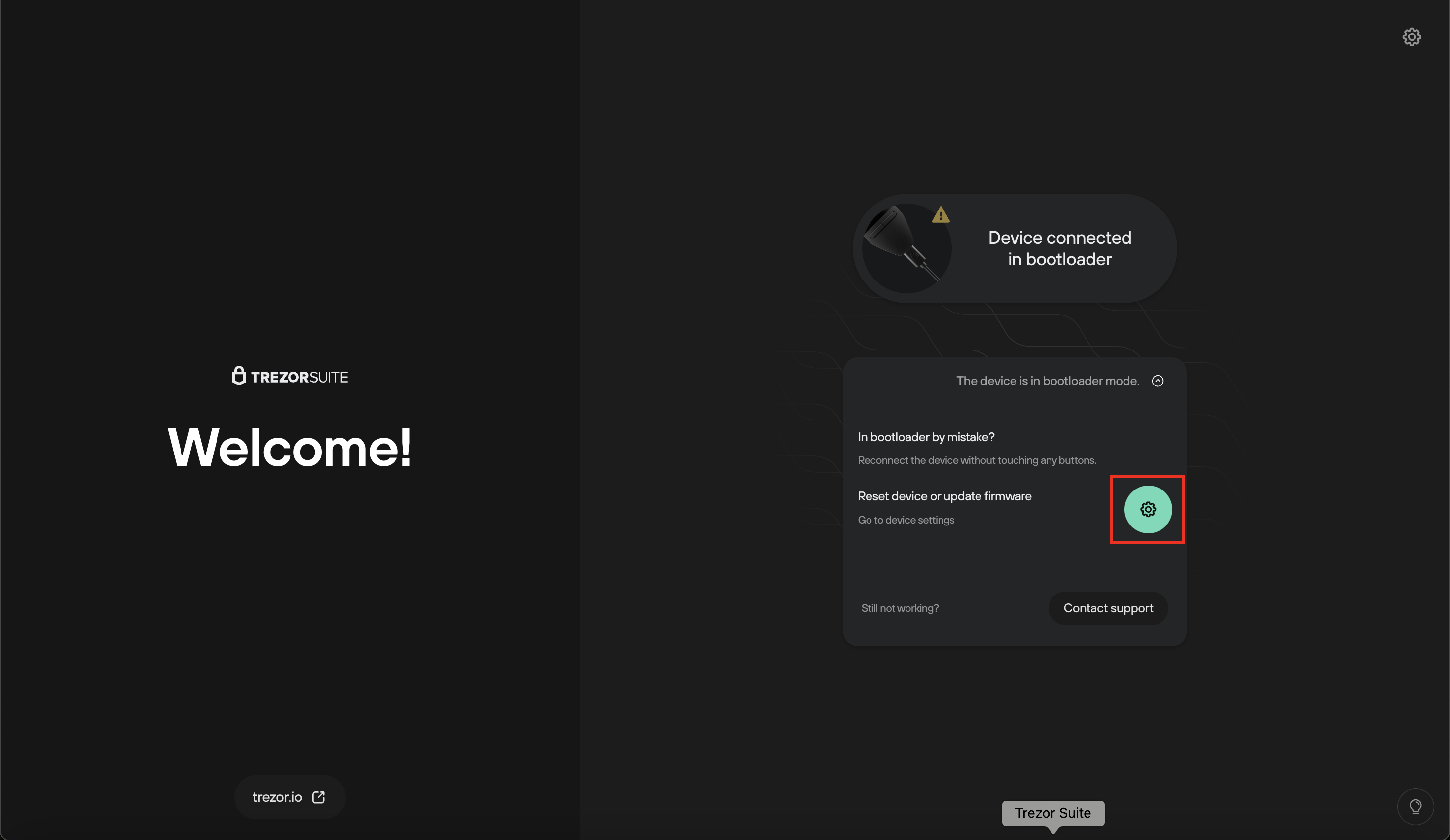
- Alternatively, you can press the Menu button on the Safe 3 to access the Bootloader menu, via which you can directly Reboot Trezor or Factory Reset the device
Factory reset
You can continue to factory reset your Trezor if it is recognized in bootloader mode. Select the green button with the gear wheel symbol to enter the settings and continue by pressing the "Factory reset" button:

Follow the instructions on the screen. The latest version of firmware will be installed after the factory reset. You can restore or create a new wallet and then set a PIN.
Freezing device
Try to reconnect your Trezor in standard and also bootloader mode. If it's not recognized in either mode, try different USB cables and USB ports. If the device is recognized in bootloader mode, perform a factory reset as described above.
In case you are not able to perform a factory reset, or if your Trezor keeps freezing after factory reset, please get in contact using our chat widget.
Fatal error - RSOD
RSOD or "Red Screen Of Death" pops up when the hardware part of the device stumbles into an unexpected set of circumstances. Generally, the manifestation of the RSOD means that the device fails to function.
Follow the recommended steps outlined below.
- Reading from USB has failed
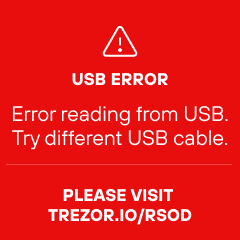
resolution: Try a different USB cable or a different computer.
- Firmware update has failed

resolution: Boot into the bootloader and try the firmware update again.
- Can't turn on the touch display.
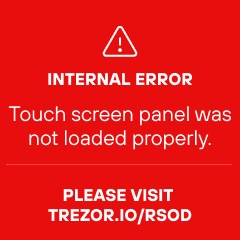
resolution: Try rebooting the device.
Physical damage
Is your Trezor lost or physically damaged? If so, you need to recover your wallet with your recovery seed on another Trezor device or third party software application that supports BIP39.
Recovering your seed using third party applications and online services may compromise your recovery seed. Consider this to be the last resort in your efforts!