Getting to know Trezor Suite
The purpose of this article is to introduce Trezor Suite and its basic functions. Specific features and functions are explained in more detail in the individual guide articles.
TABLE OF CONTENTS
- Dashboard
- Selecting your device
- Selecting your account
- Account tabs
- Suite settings: Application, Device and Crypto
Dashboard
The Dashboard is the first screen you will see once you've started Trezor Suite and connected your Trezor device. It shows an overview of your crypto portfolio and allows you to enable more cryptocurrency assets via the 'Enable more coins' button.
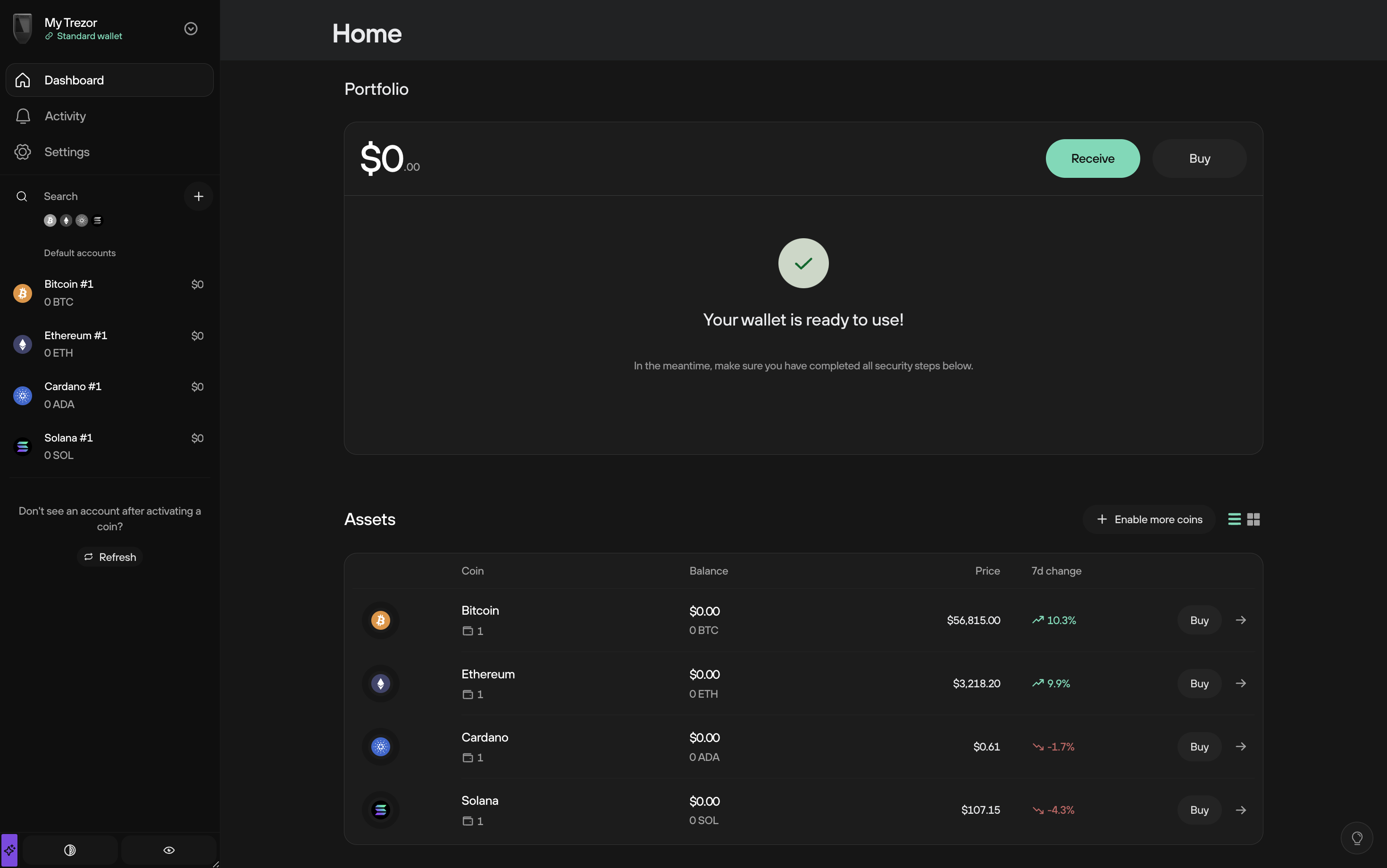
Selecting your device
You can choose which device you want to use using the button in the top-left corner of Trezor Suite: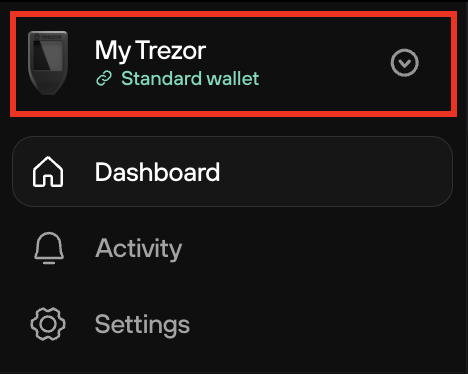
You can also load additional standard wallets or a passphrase-protected hidden wallet.
By clicking on the device name you can access its settings, choose to remember a wallet (store it for watch-only mode) or eject a wallet (instantly remove all data from Trezor Suite)
Selecting your account
In the left sidebar of the interface, you can select the account that you want to work with. You can use multiple accounts (up to a maximum of 10 per coin) at the same time and add new ones, if needed:
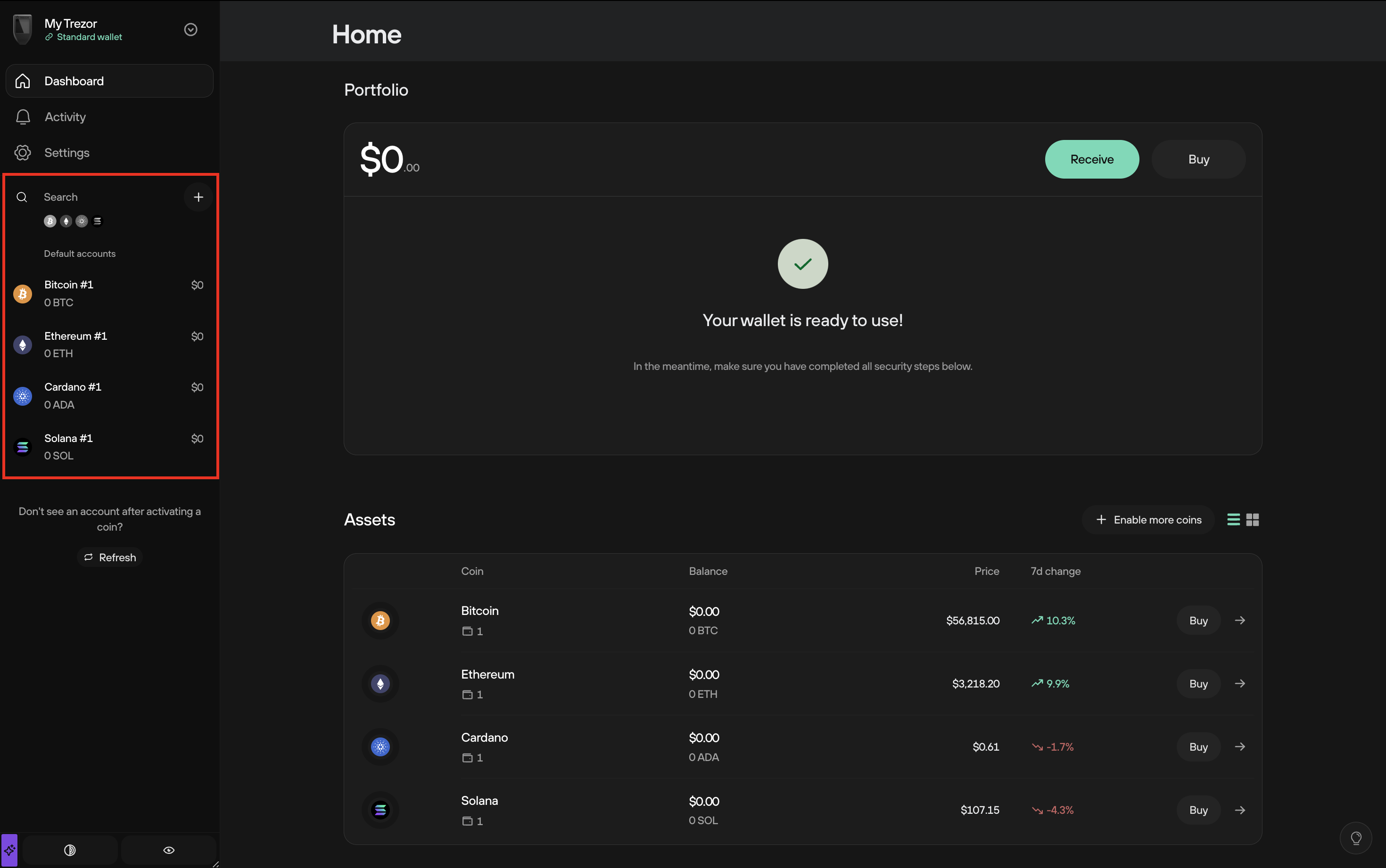
- Please note: if an account is created and left empty, it will not be loaded the next time you open Trezor Suite and connect your Trezor device.
- See also: Using multiple accounts.
Account tabs
After selecting your cryptocurrency, device, and account, you can access the following tabs:- Send: This tab allows you to send funds to different addresses - see also: Making payments.
- Receive: This tab allows you to generate receiving addresses for the selected account - see also: Receiving payments.
- Trade: This tab allows you to Buy, Sell, Exchange and Spend your coins.
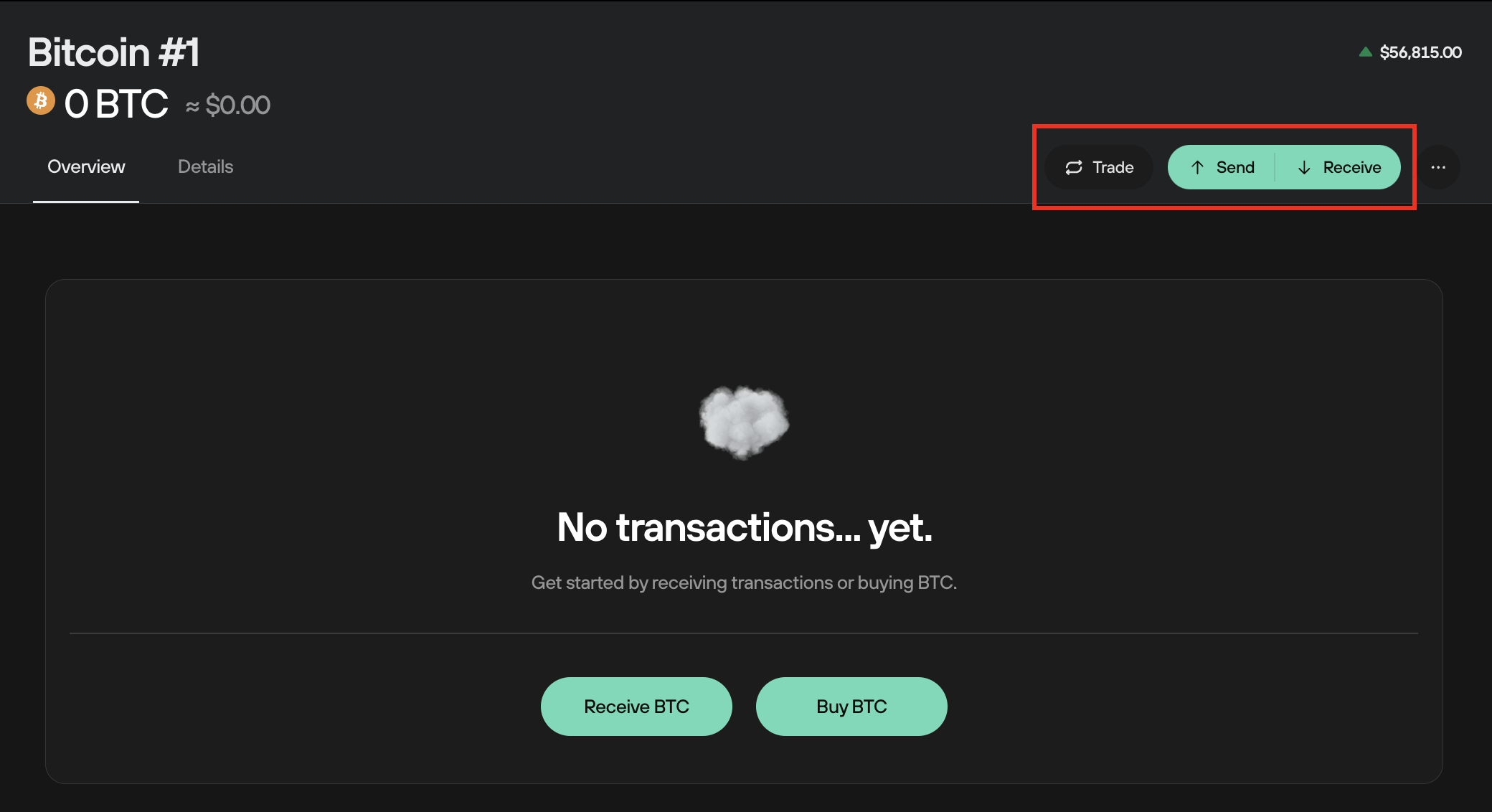
Settings: Application, Device, and Coins
This part of Trezor Suite allows you to access the following:
- Application: This section allows you to set some features of the interface, such as which fiat currency to display, enable or disable Labeling, use Dark mode, reset the app, enable Tor, and check which version of Trezor Suite you are using.
- Device: Here you can manage security features such as your backup, PIN and passphrase, and customize your device by changing the device name and homescreen. You can also wipe your device, which will wipe the seed from memory and can lead to coin loss if you do not have your seed backed up. Only wipe your device if you have your recovery seed with you.
- Coins: Enable or disable coins. Disabling a coin only removes it from the Trezor Suite interface, it does not cause the coins to 'disappear' from your device.
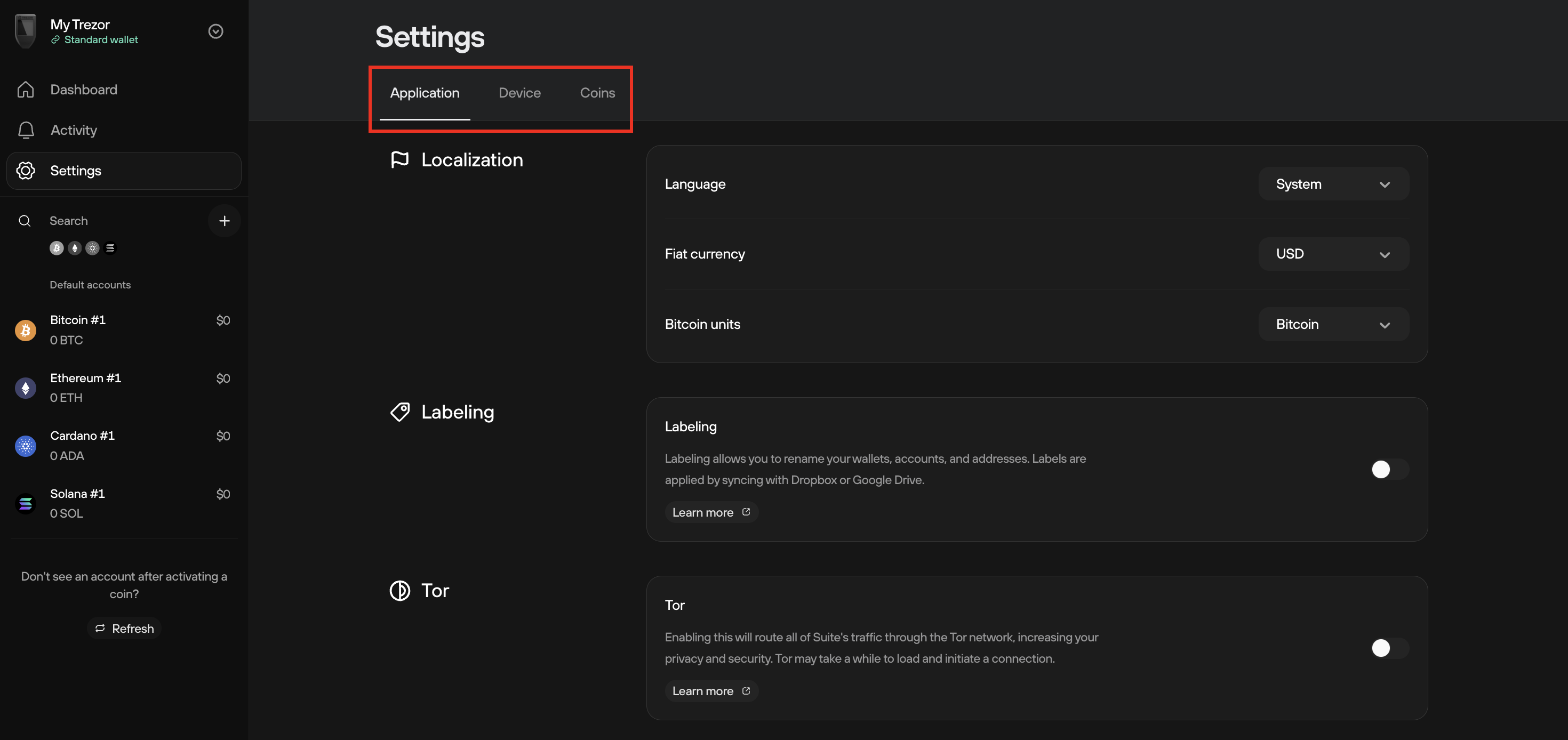
Remember and Eject
Trezor public keys can be stored on the host machine to track balances stored on the wallet. The Remember and Eject functions give you control over ease of use, privacy, and security for each wallet enabled on your Trezor.
Access the Remember and Eject settings by clicking on the top-left button showing your Trezor:
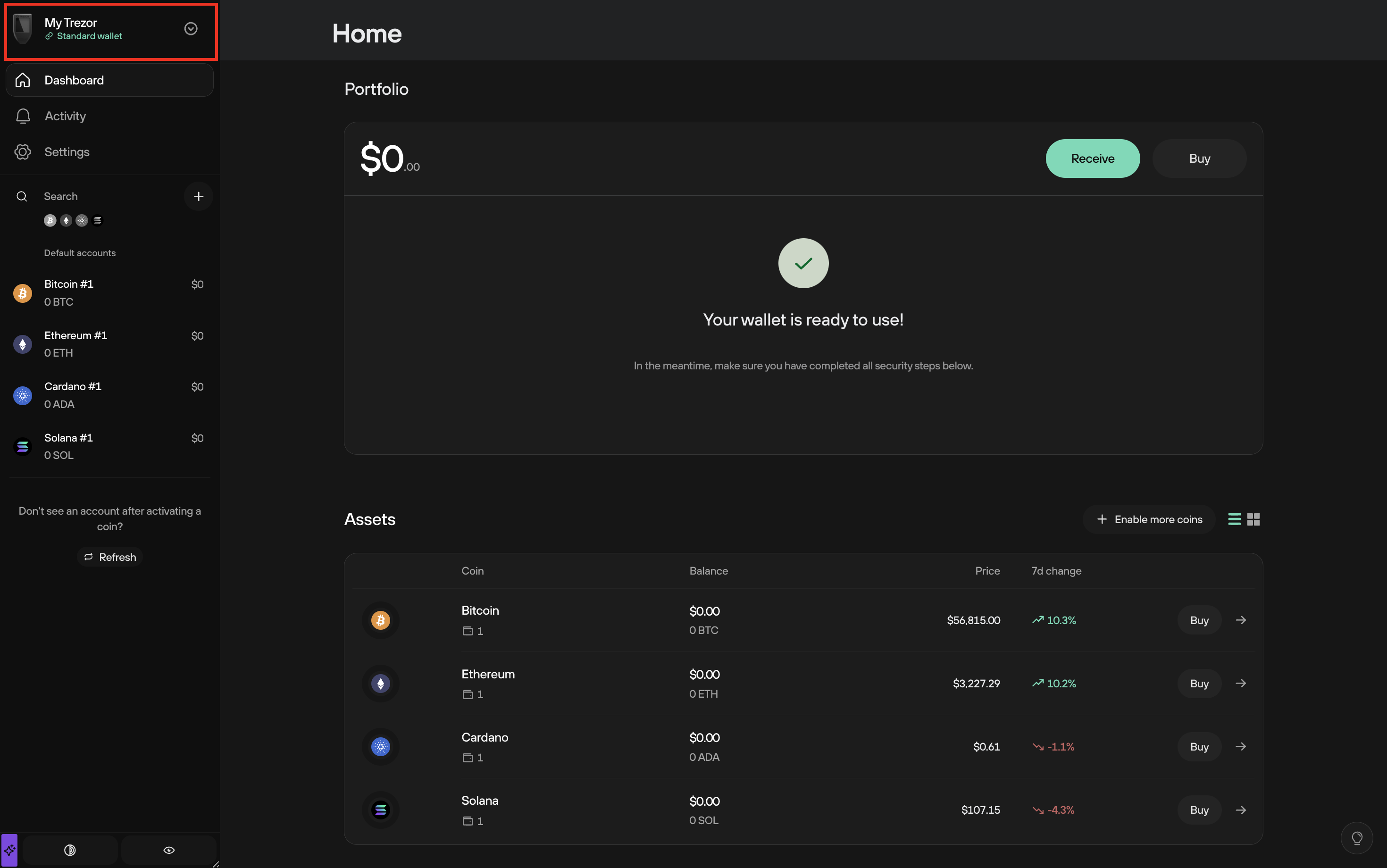
This reveals the Wallets window where you can access the Remember and Eject functions:
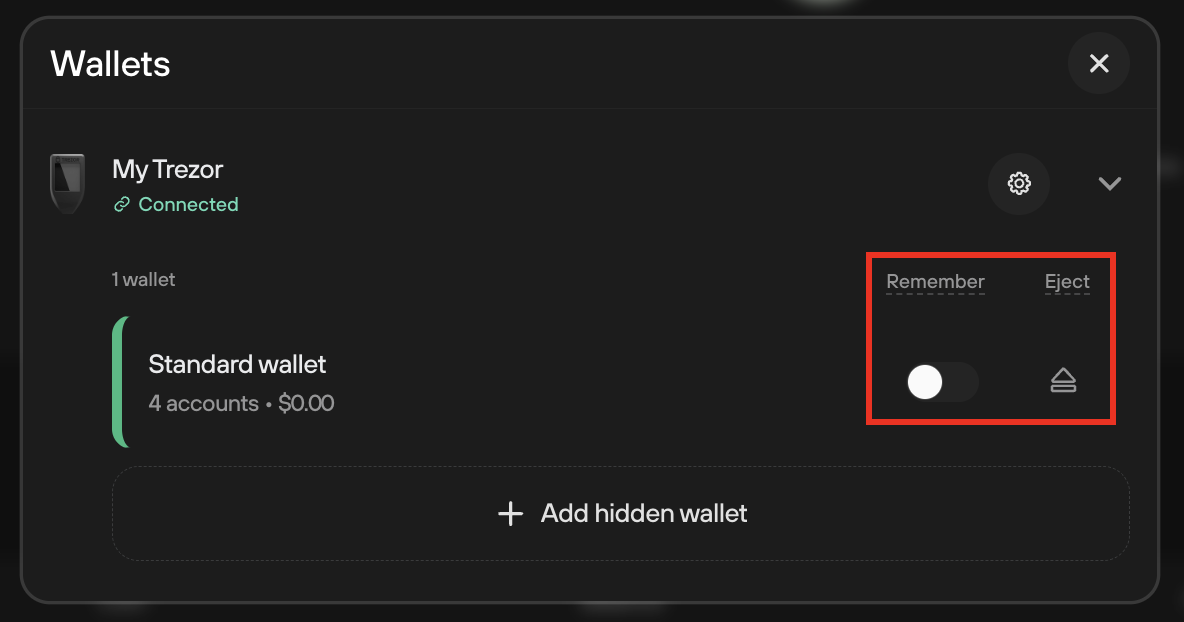
Remember allows you to monitor your coin balances without needing your Trezor or your private keys. It tracks the wallet extended public key (XPUB), which gives information about address holdings.
Eject removes the wallet from view while Trezor Suite is running. Ejecting a Hidden Wallet will make the user enter the passphrase again. Ejecting a standard wallet will stop tracking address balances. To find the wallet again, click Add wallet, or reconnect and unlock your Trezor.