Update Trezor device firmware
The purpose of this guide is to help you update your Trezor device’s firmware.
Updating the device firmware is necessary to expand the functionality of your Trezor, to apply new security measures, and to enable newly developed features.
Before updating firmware
Before proceeding with any firmware update, make sure your wallet backup (formerly recovery seed) is available and within reach.
If the update malfunctions it could erase the Trezor device memory, so having your wallet backup ready lets you immediately recover your wallet.
You can verify your wallet backup is correct at any time by performing a dry-run recovery:
Updating Trezor device firmware via the notification in Trezor Suite
When a new firmware version is released, Trezor Suite will display a notification along the top of the interface:

To update the device firmware, simply click on "Update now" and follow the on-screen and on-device instructions.
Updating Trezor device firmware via the Settings menu in Trezor Suite
To check the firmware version currently installed:
Go to Device settings in Trezor Suite, which is accessed by clicking on the gear icon in the top menu.
Under the "Security" section you will see which firmware version is currently installed. If your device is running the latest version of the firmware it will show "Up to date:

If a firmware update is available, you can proceed with the update by clicking on "Update available":

Firmware Update Process
Once you have clicked the update option through the notification at the top of Trezor Suite or in Settings, you will see the Install firmware modal window:
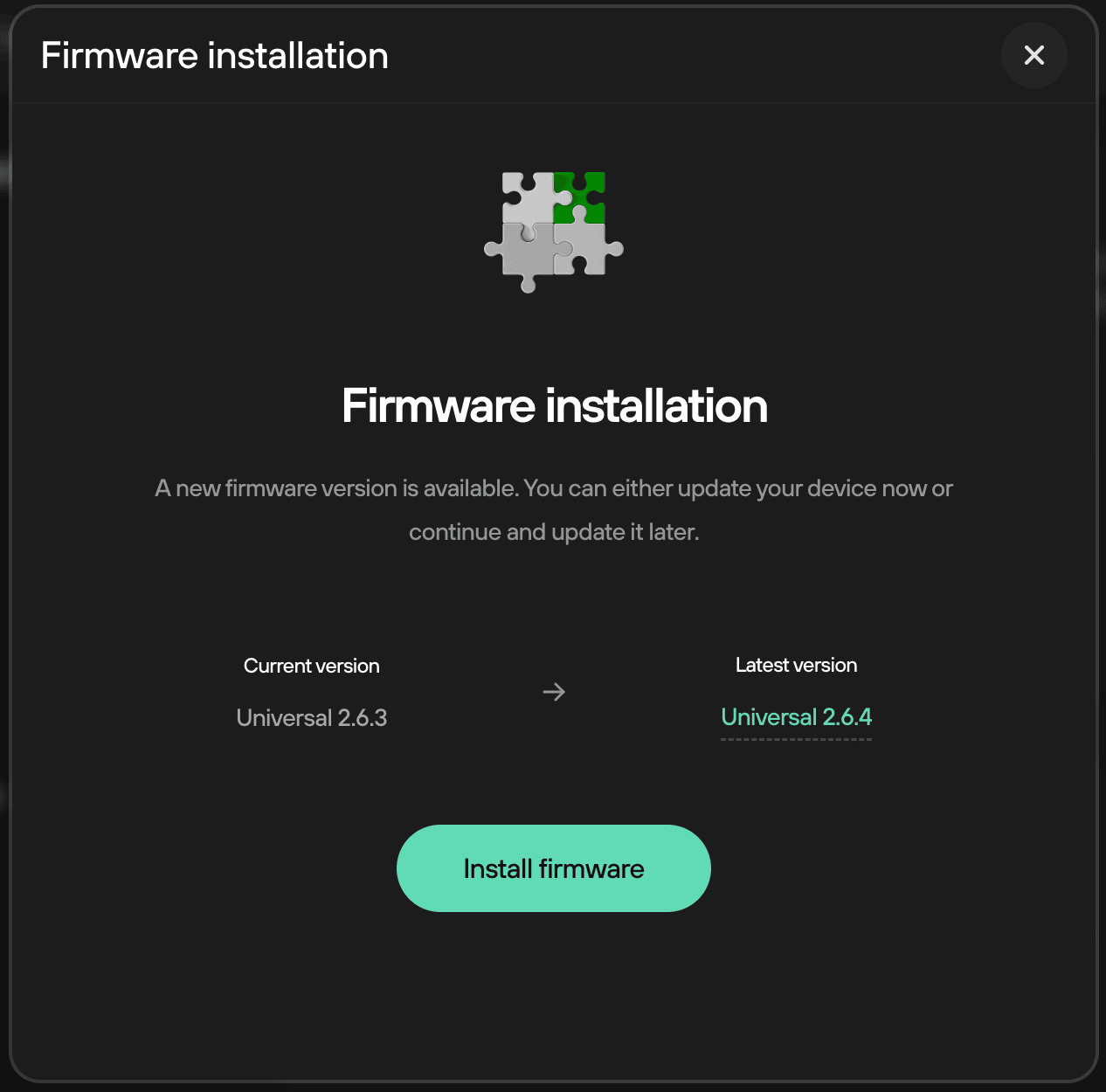
To proceed with the firmware update, click on Install firmware and follow the on-screen / on-device instructions.
Your Trezor may prompt you that it is restarting in bootloader mode. Select Restart.
On Trezor Model One only: If you are using firmware 1.11.2 or earlier, you must complete two updating steps for bootloader and firmware installation, so the process may require two confirmations depending on the state of the device.
Firmware version will be displayed by the Trezor Device. Confirm you wish to install the update.
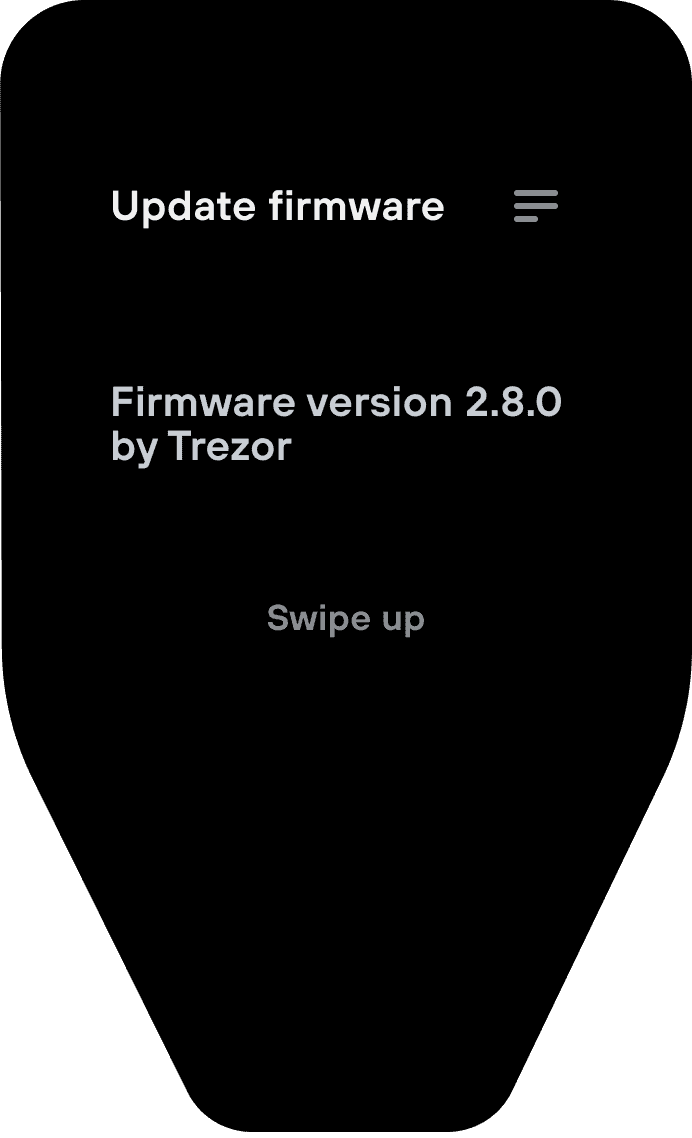
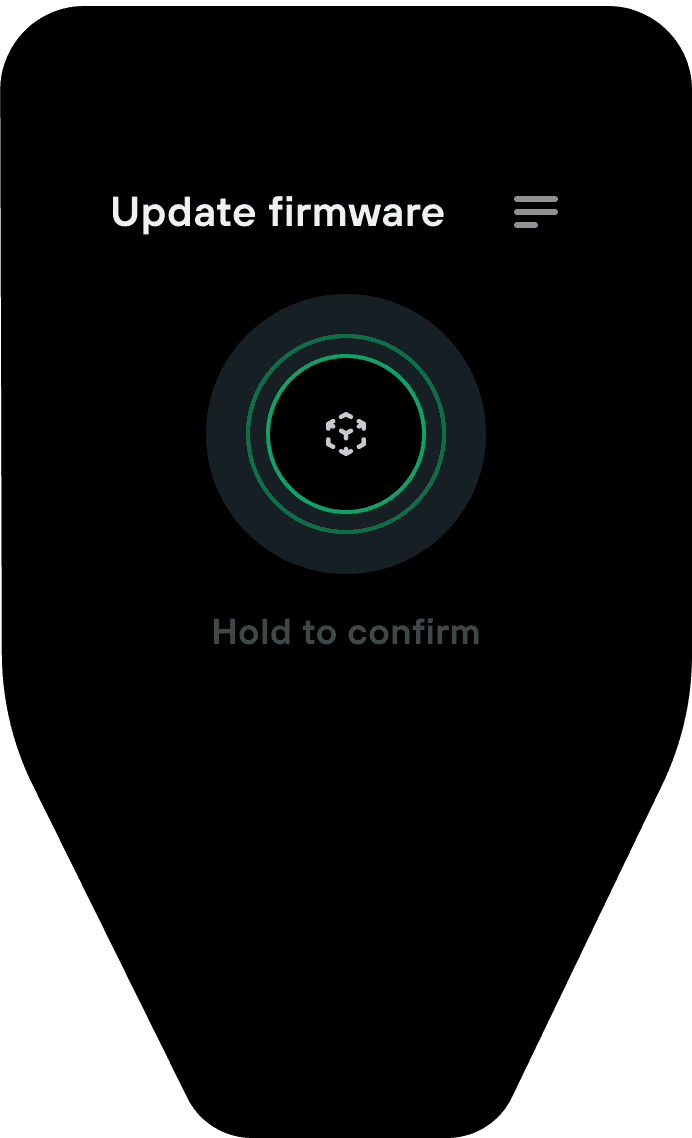
Review and confirm any additional prompts from the Trezor Device.
The Trezor will install firmware, and you can track its progress via Trezor Suite.
Your Trezor will be wiped if the device connection is lost while loading the new firmware.
This can sometimes happen due to a faulty or disconnected cable. If this happens, reconnect your Trezor and repeat the installation process and prepare to recover your accounts afterwards.
See also: firmware changelog